Follow all steps step by step to work application properly
STEP-1
i. Click on Log in / Register button to go to Register form.
ii. Fill all fields like Full Name, Email, and password in the Register form.
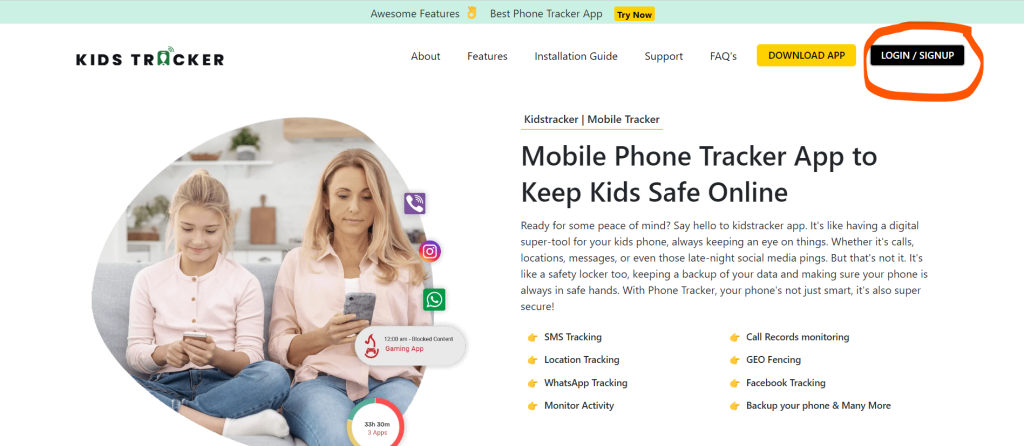
STEP-2
Once the registration is complete, Now access kidstracker.io in targeted device chrome browser. Download app by clicking “Download Apk” button. Open the download file and grant “unknown Source” permission to install it.
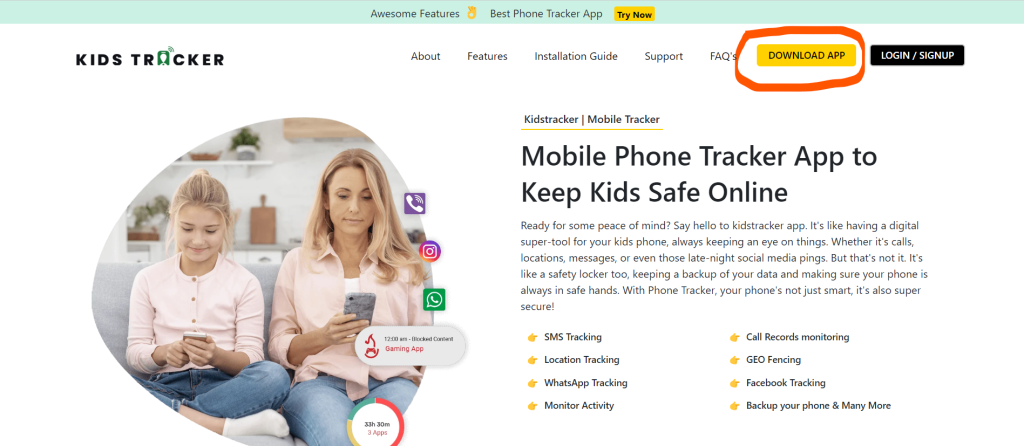
STEP-3
- Tap the Google Play Store app.
- Tap Menu > Play Protect > Settings > Turn OFF
- Tap Menu > Play Protect > Settings > Notification Settings > Turn OFF
- For Xiaomi devices please follow the below steps
- Find the Security app and open it
- Go to Security Scan and click the gear at the top right
- Turn > scan OFF – before installation
- After App Install do the following instructions
- Open Security app and enter Security Scan.
- Message will appear that Security Services App showing like malicious (or) threat.
- 2 buttons will be there, one is Ignore and other button is Clear
- Click on Ignore and click on OK
- Xiaomi Antivirus no longer displays any warnings.
- For VIVO Devices Please follow the below steps
- i Manager => Permission management => Apps => « Security Services » => Single permission settings => Turn ON All
- i Manager => Data Monitor => Network management => « Security Services » => Data network & WLAN => Turn ON
- iManager => Virus scan => Settings icon => Regular scan reminder => Turn OFF
- Settings => Mobile network => « Security Services » => Turn ON
- Settings => Mobile network => Data-saving mode => Whitelist apps => Security Services => Turn ON
- Settings => Battery => High background power consumption => Security Services => Turn ON
- Settings => Status bar and notification => Manage notification => Whatsapp/Messenger/Other social apps => Allow notification => Turn ON
- For VIVO Device please follow the below instruction
- Open iManager app from home screen -> select Security scan -> tap on the Settings icon from the right corner -> select Regular scan settings -> Turn OFF.
STEP-4
Once install complete, open the app and grant all access permission. Enter Your registered email id and password in the login section. After login complete, you will see the status “Settings updated”. The app icon will be hidden within 20 seconds after settings updated to the server.
App Not Installing?
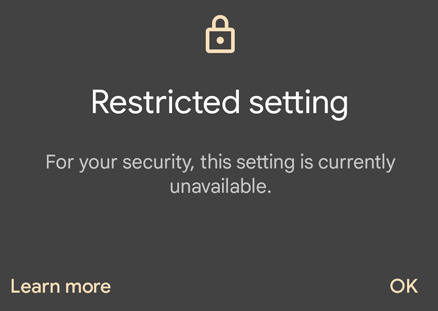
Getting the above error? Follow the below steps
- Click long press on Security Services App icon => Click on Info Button
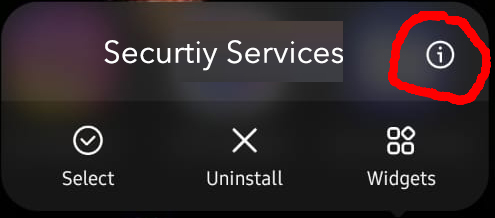
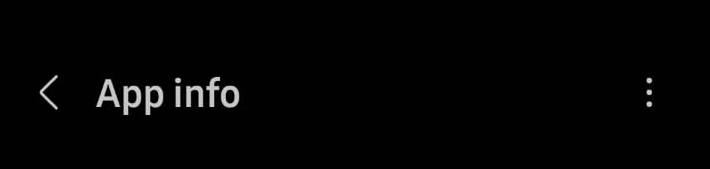
- Click on 3 Dots on the right side icons
- Click on Allow Restricted Settings button – Allow Restricted Settings
- Activate Accessibility Settings
STEP-5
- Delete app.apk file from downloads and clear the browser history.
STEP-6
- Now login into kids tracker dashboard from your personal computer or mobile and monitor the target device data.
Leave A Comment?